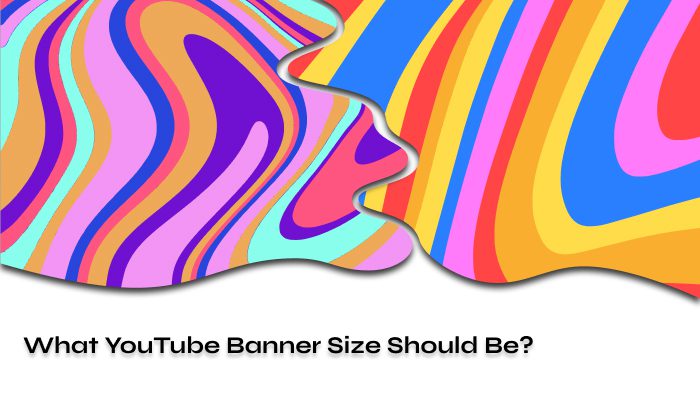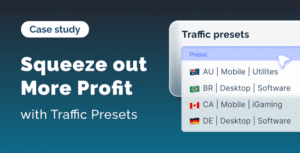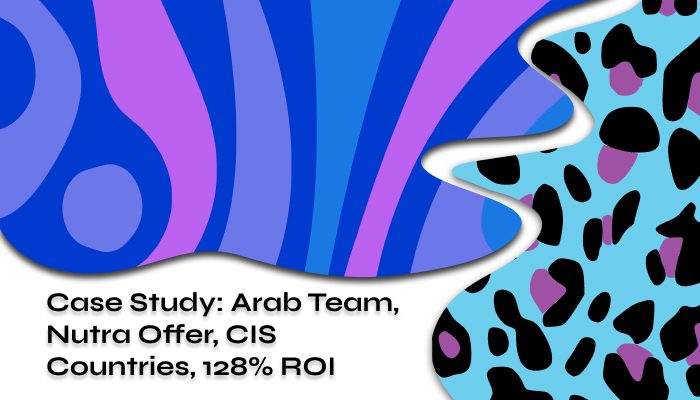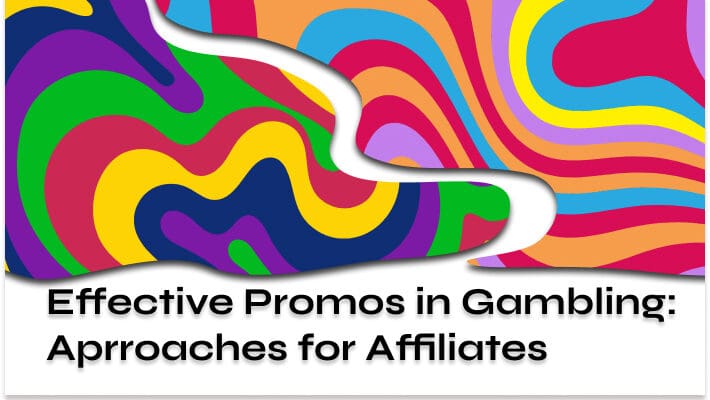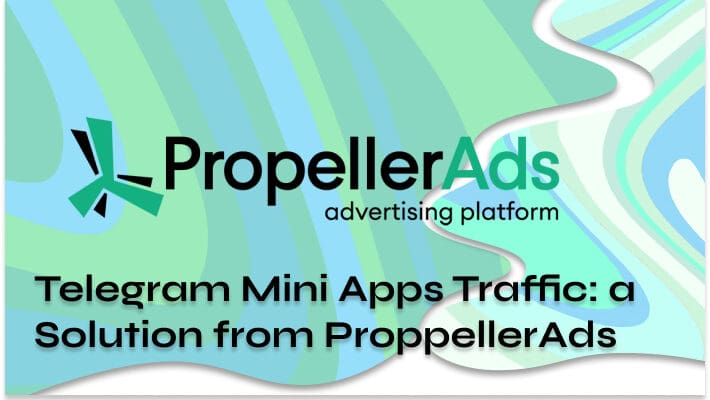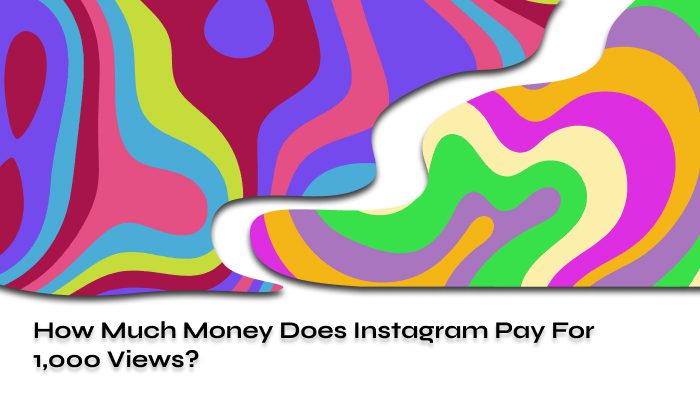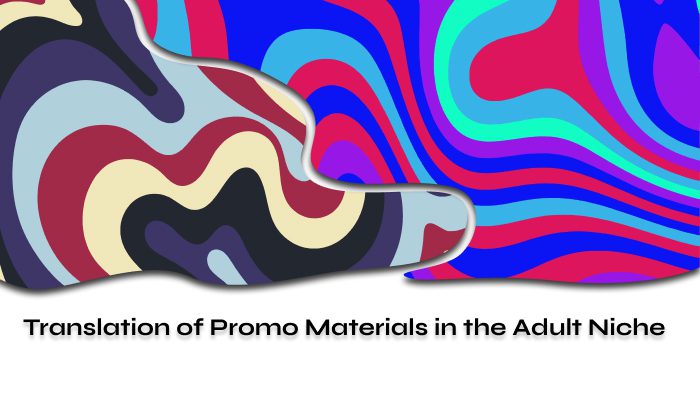Your YouTube banner is the first thing visitors see when they land on your channel — and when done right, it instantly tells them who you are, what you do, and why they should subscribe. But designing a banner that actually looks good across all devices (TVs, desktops, tablets, and smartphones) can be tricky. The wrong size or format could lead to cropped visuals, unreadable text, or even upload errors. In this guide, we’ll walk you through the ideal YouTube banner size in 2025, including exact dimensions, file limits, safe zones, and design tips to help your channel stand out.
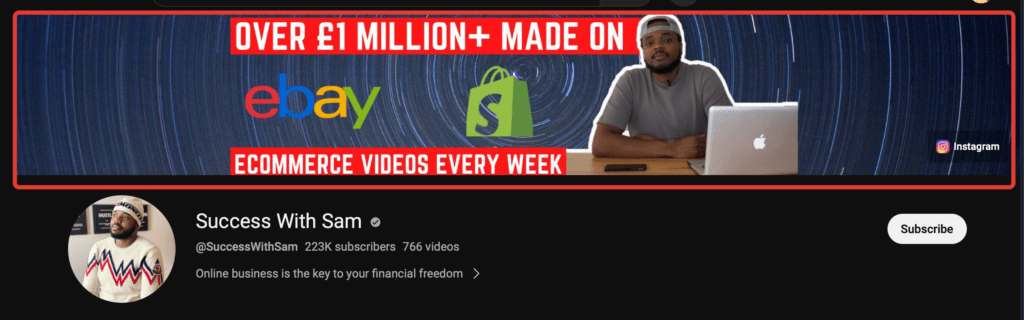
YouTube Banner Size: Quick Overview
| Requirement | Details |
| Minimum size | 2048 × 1152 px |
| Recommended size | 2560 × 1440 px |
| Aspect ratio | 16:9 |
| Maximum file size | 6 MB |
| Safe area for text/logo | 1235 × 338 px (centered zone) |
Tip: Always keep important content — like logos, calls to action, and social links — inside the 1235×338 px safe area. This ensures it appears correctly on all devices, including smartphones.
Why Your Banner Size Matters
Think of your banner as your channel’s storefront. A clean, correctly sized image:
- Builds trust at first glance
- Increases subscriber conversion rate
- Reinforces your content niche and branding
On the flip side, a poorly sized banner can result in:
- Key info getting cropped on mobile
- Pixelation on larger screens
- YouTube rejecting the file due to size or format issues
Did you know that the time you post a video directly affects the number of views? Follow the link and find out the best time period to upload videos specifically for your channel.
How the Banner Displays on Different Devices
- Mobile: Only the center of the banner is visible — about 1235×338 px
- Desktop: Wider view — shows most of the image
- TVs: Full image is displayed, up to 2560×1440 px
Want to preview how your banner will look?
When you upload it in YouTube Studio, the platform shows a mockup for desktop, mobile, and TV. Use this preview to fine-tune placement before hitting “Publish.”
File Formats: What YouTube Accepts
YouTube officially supports the following formats:
- JPG (recommended for photography or gradients)
- PNG (recommended for crisp logos or text)
- BMP
- GIF (static only — animated GIFs won’t work)
Avoid uploading large PSDs, TIFFs, or animated files — they won’t be accepted.
If your file exceeds 6 MB, use free compression tools like TinyPNG or ImageOptim to reduce size without losing quality.
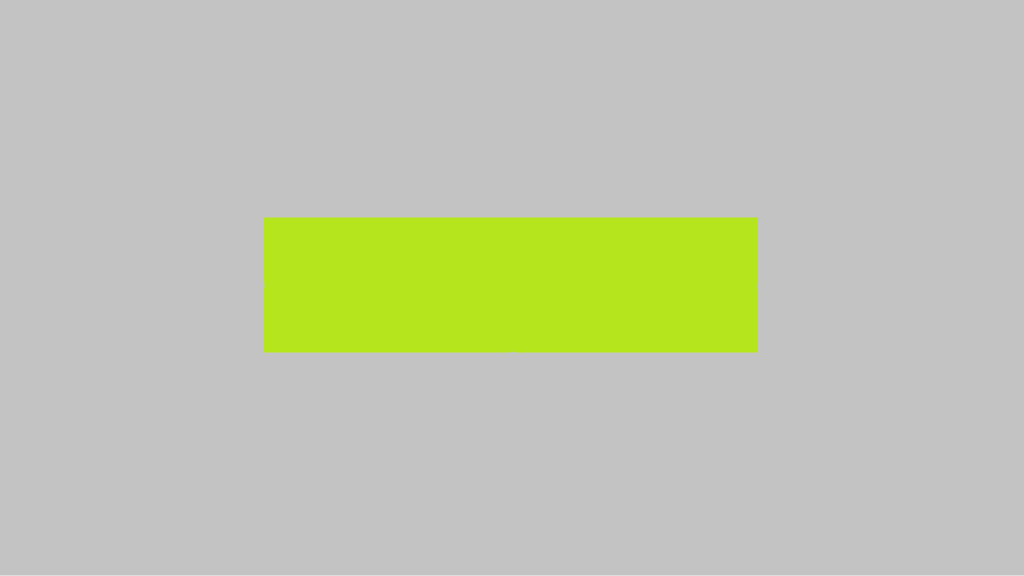
Design Tips: Make Your Banner Work Harder
A technically correct banner is just the start. Let’s make it effective:
Place key info in the center. Logos, taglines, upload schedules, and links should stay within the 1235×338 px safe area.
Use high contrast. Make sure text stands out against the background — especially on mobile.
Stick to your brand style. Use consistent fonts, colors, and messaging that match your thumbnails and profile picture.
Avoid clutter. Don’t try to cram too much in. Focus on one message or call to action.
Show your niche. Make it instantly clear what your channel is about — cars, gaming, finance, makeup, you name it.
Almost all bloggers often ask how to bypass copyright on YouTube. Fortunately, we have an article dedicated to this issue.
Tools to Design a YouTube Banner (Free & Paid)
- Canva – Easy drag-and-drop templates sized perfectly for YouTube
- Adobe Express – Clean, modern layouts with responsive guides
- Snappa – Fast online editor with pre-built YouTube channel art presets
- Fotor – Includes AI resize tools for banners and social media
- Placeit – Great for adding your banner to real device mockups
Testing & Uploading Your Banner
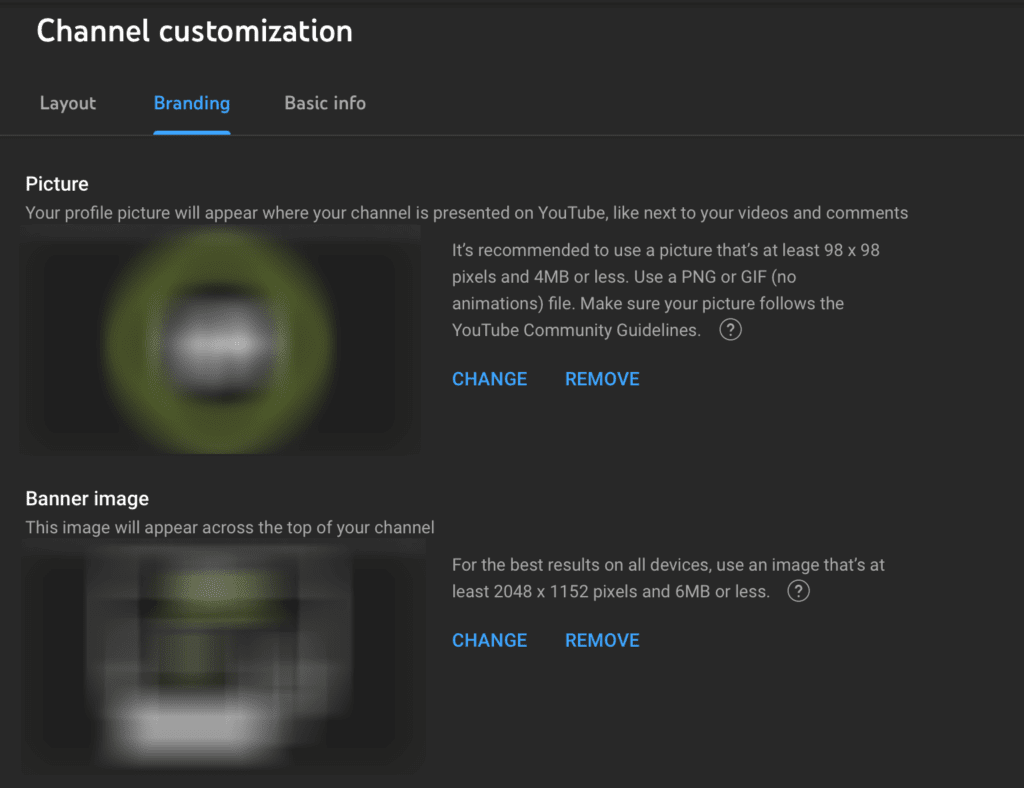
To upload or change your YouTube banner:
- Go to YouTube Studio
- Click Customization → Branding
- Under “Banner Image,” click Change
- Upload your image (YouTube will preview how it appears across devices)
- Click Publish
Check your channel from both desktop and mobile afterward to confirm everything displays correctly.
Final Thoughts
Your YouTube banner might not seem like a big deal — but it sets the tone for everything that follows. With the right dimensions, format, and visual clarity, you can make a lasting first impression and turn casual visitors into loyal subscribers.
Stick to the recommended size of 2560×1440 px, design around the safe zone, and always compress your file under 6 MB.
Because when your channel art looks professional, viewers are more likely to treat your content the same way.