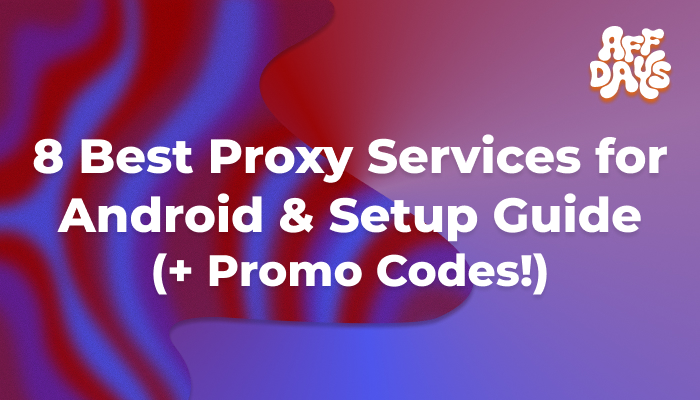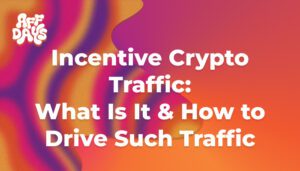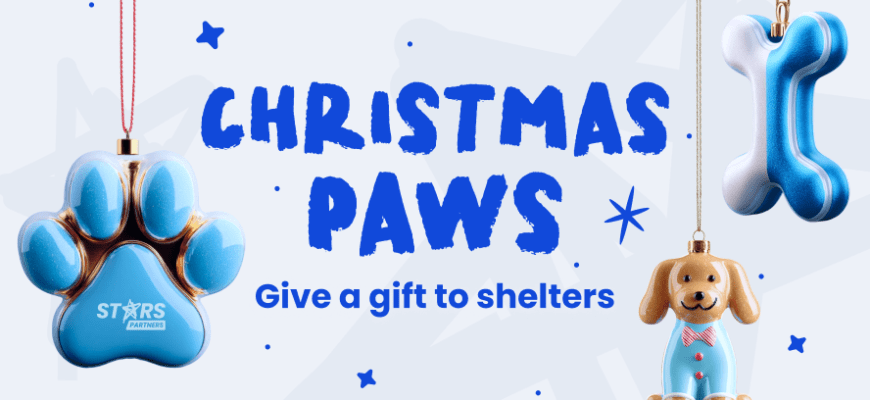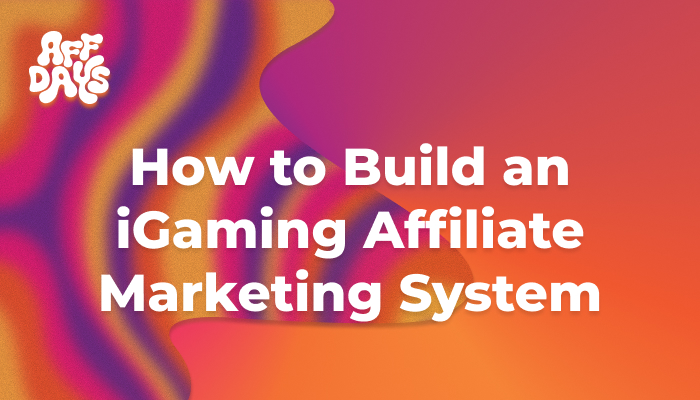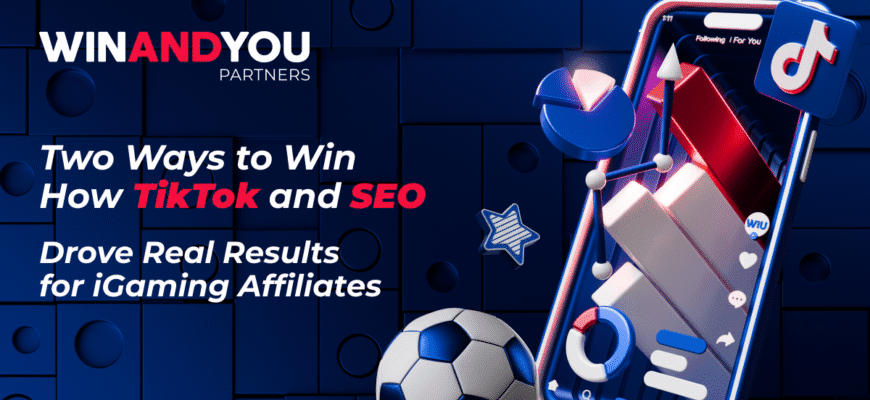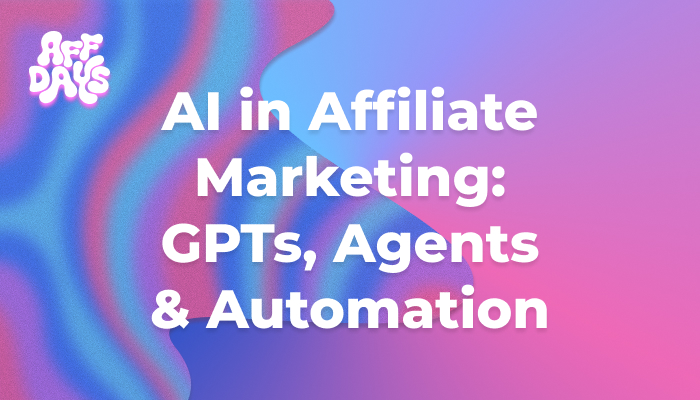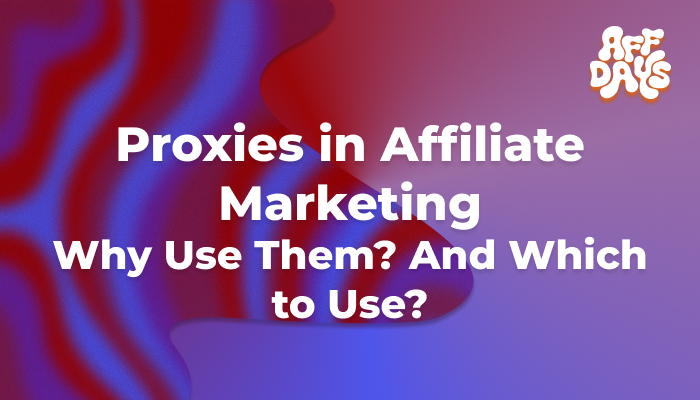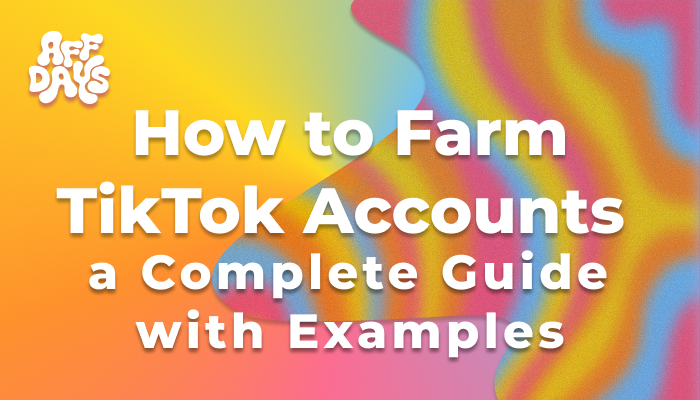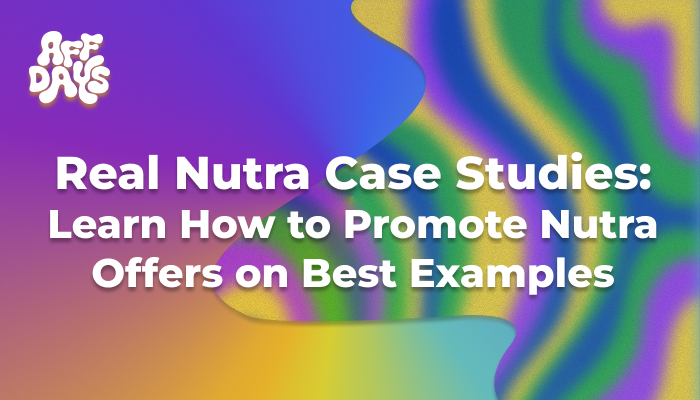A couple of years ago I tested an ad creative from my smartphone. Everything was going fine — until I saw strange results in the reports. It turned out that my IP looked to the ad system nothing like the target audience’s. And that’s when I first wondered — how to pretend to be the right user from a phone without workaround?
That’s how I first set up a proxy on Android. I’d already worked with them on a laptop, but everything was a bit trickier on a smartphone. I had to understand the logic, bypass restrictions, and assemble my own arsenal of apps. But the main thing I realized right away was how useful this is for business, testing, farming TikTok accounts, and simply controlling social media accounts.
What Android Proxies Give You in Real Work
If we remove all the technical bells and whistles, a proxy is simply an intermediate server. But in my case, what matters is not the intermediacy, but the flexibility. From my phone, I can connect in a way that routes traffic through the desired point in the desired location.
More about the use of proxies in affiliate marketing in this article.
For example, when I test an ad campaign for a specific region, proxies help me see how the ad appears from the client’s side. And here I don’t need to bother my colleagues with “Can you send a screenshot, please?”
There are also times when I manage several work accounts in one app. In this case, there’s no risk that the system will perceive them as suspicious.
Even for mobile tasks, it’s important that proxies are not only fast but also have the right geolocation. If you’re targeting an audience in Warsaw, an IP from Łódź can already show a completely different impression pattern.
Plus, you have to consider everyday tasks — data protection, testing apps in different regions, working with corporate tools from your smartphone.
How to Сhoose Proxies for Android
The first thing I realized is that proxies work differently across systems. For Android, there are three main protocols, which determine whether you’ll get fast loads or constant timeouts.
HTTP(S) proxies are the classic. They work well for browsing and apps that understand these protocols. When I tested landing pages via mobile Chrome, that was more than enough.
SOCKS5 are the all-rounders. They transmit all traffic, including non-standard protocols. They came in handy when I needed to test not just the website but also the operation of a mobile app.
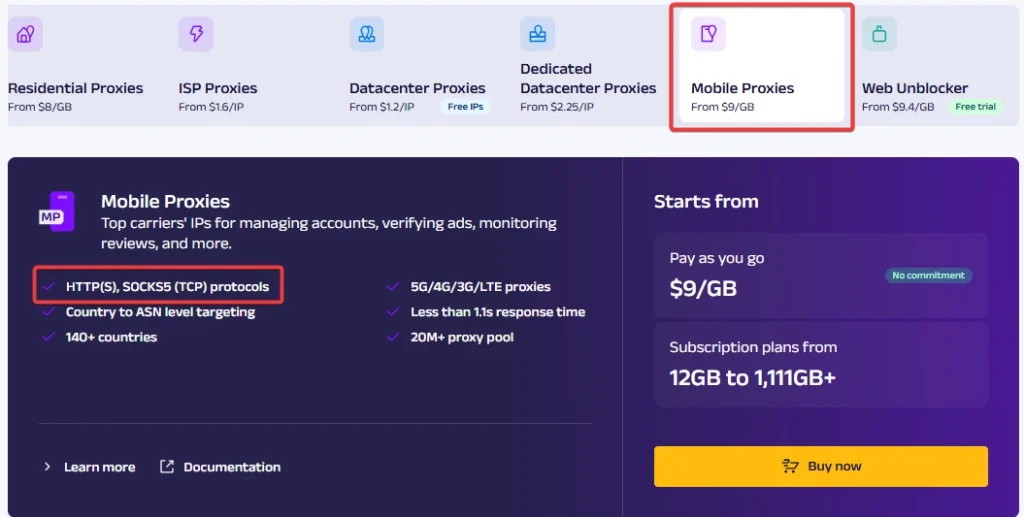
Mobile proxies are a separate category. They operate through SIM cards of telecom operators and use the same IPs as regular subscribers. If you’re running ad campaigns or testing apps, this is the most natural option to simulate a real user. You can read more about this type of proxy in this article.
If your goal is to blend in with the local audience as much as possible, residential proxies are a better fit. They have IP addresses of real devices, which significantly improves the stability of service operation.
What else to keep in mind when choosing:
- Speed and stability — I once tested a cheap plan and ended up waiting for pages to load longer than on old 3G networks.
- Geolocation — it must match the target region of the test or work.
- IP type — static or dynamic. For long-term work with accounts, I usually go with static so that sessions don’t reset.
My experience with free proxies was short-lived — tried them, tested them, abandoned them. Yes, they work until they suddenly stop at the worst possible moment. And that’s inevitable, especially during peak usage hours.
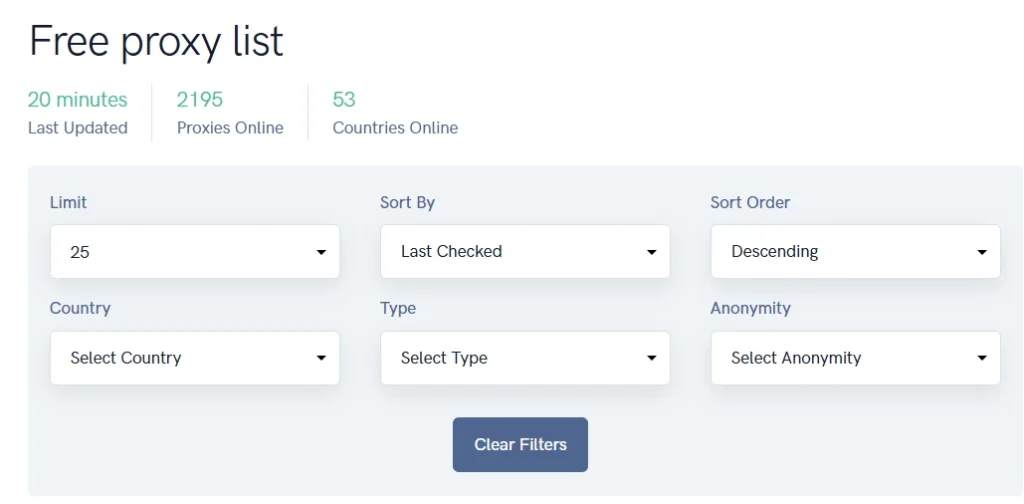
Proxy Setup on Android: My Working Method
There are several ways to configure a proxy on Android, and each method has its own nuances. I’ve tried everything — from built-in settings to dedicated apps — and here are the conclusions I’ve reached.
Setting Up via Wi-Fi
This is the most straightforward and simple method:
- Connect to the desired Wi-Fi network.
- Long-press the network name in the list and select “Modify network”.
- In advanced settings, set “Proxy” → Manual, then enter the proxy server’s IP and port.
This method only works for Wi-Fi connections, not mobile data. It’s suitable for browser testing and app usage that respects Android’s system proxy settings.
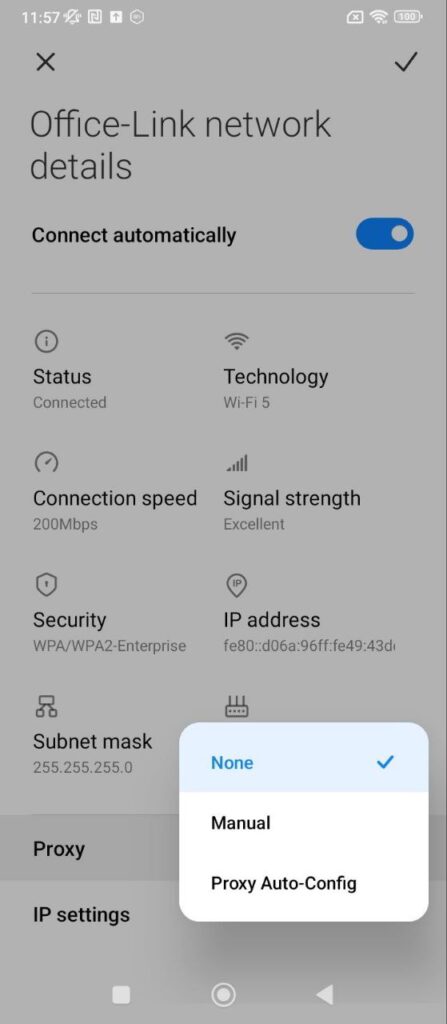
The setup will only work for the selected Wi-Fi network. If you switch to another network, you’ll need to reconfigure the proxy again.
Via Mobile Network (3G/4G/5G)
This part is trickier because Android’s standard settings don’t offer a direct option to set up a proxy for mobile data. You can try doing it through the APN (Access Point Name), but that depends on your mobile carrier — in some cases, the operator may simply ignore these settings. For example, it worked for me with AT&T but didn’t with T-Mobile.
Via Apps
When I needed to quickly switch between proxies, I used ProxyDroid or similar apps. They let you set up a proxy once and toggle it on or off with just a couple of taps. Another advantage — you can assign different proxies to different apps. That’s useful when, for instance, you want Instagram to run through one server and your browser through another.
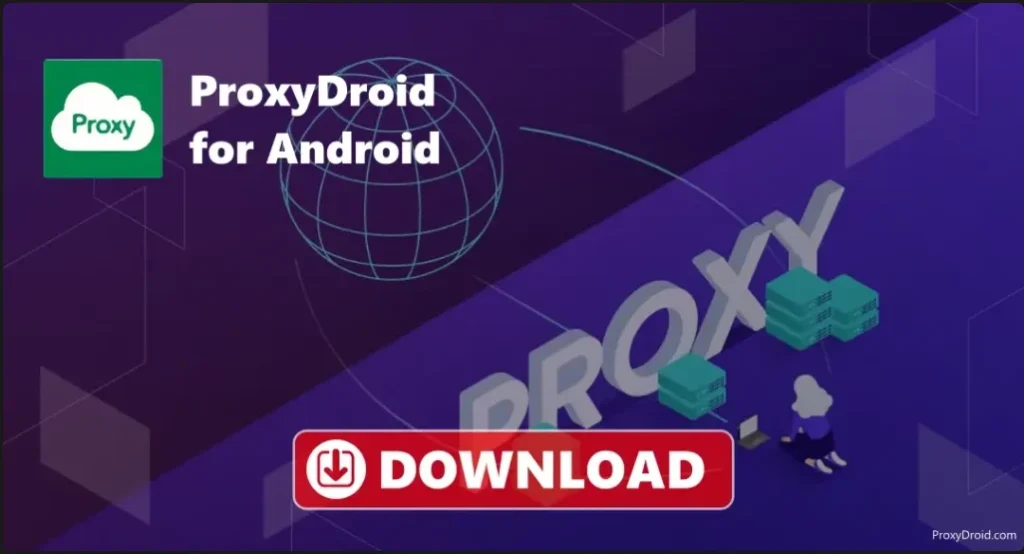
Proxy apps often have a limitation — to function fully, they require root access. Without it, they will only work with specific apps and not with all device traffic.
Top 9 Proxy Services for Android
Over the past couple of years, I’ve tested around twenty services. Some looked perfect on paper but in practice either crashed under load or had high latency — making work unbearable. Others maintained a stable connection for months, letting me forget they even existed — the best compliment for a proxy provider.
This list includes services that have proven themselves on Android — both in browsers and mobile apps. There are options for different tasks, from managing multiple social media accounts to testing ads and apps in various regions.
Before committing to a yearly plan, I always start with the smallest package or a trial period. It’s cheaper than suffering with an inconvenient service that doesn’t meet your needs.
Here’s a list of Android proxy services I’ve personally tested and recommend:
-
1

Dedicated IPv4, shared IPv4, IPv6
HTTP, HTTPS, SOCKS5
GEO coverage: USA, Europe, CIS countries, etc.; country and city selection available10% promo code:
AFFDAYS -
2
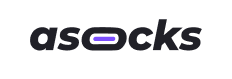
Residential, Mobile, Datacenter (server)
HTTP, HTTPS, SOCKS5
GEO coverage: 150+ countries, targeting by country, region, city, ASN10% promo code:
AFFDAYS -
3
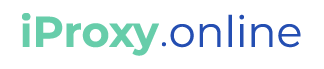
Mobile (3G/4G/5G), Android
HTTP(S), SOCKS5; includes .OVPN and UDP support15% promo code for BigDaddy Pro plan:
AFFDAYS -
4

IPv4 (personal and shared), IPv6
HTTP(S), SOCKS5
Multiple countries available; regional availability varies5% promo code:
AFFDAYS -
5

Mobile, Residential, Corporate
HTTP(S) and SOCKS5
GEO coverage: 200–235 countries, numerous cities10% promo code:
AFFDAYS -
6

Individual IPv4, shared IPv4, IPv6
HTTP(S), SOCKS5
Europe, USA, Asia, CIS — with city selection as well10% promo code:
AFFDAYS -
7
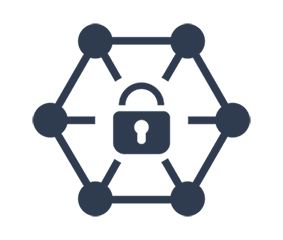
Private mobile
HTTP(S), SOCKS5
30-40+ countries, multiple operators, various cities20% promo code:
yFe-h3u-n9e-PSy -
8

Froxy
-
9
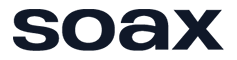
soax
Common Problems and How I Solve Them
- The app doesn’t detect the proxy. Sometimes everything works fine in the browser, but the required app appears to bypass the proxy and access the internet directly. In such cases, I either set up the proxy through a separate service like ProxyDroid or check whether the app itself allows proxy configuration — some social media and messenger apps have that option.
- Speed slows to a crawl. Once, I set up a mobile proxy with an IP from South America to test an app, and pages were loading for over 30 seconds. In such cases, the first thing I do is check whether the server is overloaded, and if needed, I change the location or the service. If the task doesn’t require a strict geo-location, it’s easier to pick a proxy closer to your route.
- Settings reset. On some Android versions, Wi-Fi proxy settings may reset after restarting the phone. To ensure stable work, I either use an app with auto-launch or just keep in mind that I’ll need to re-enter the settings after each reboot.
If a proxy works inconsistently, in 80% of cases the issue lies not in the phone but in the server itself or its overload. A provider with responsive and 24/7 support is half the battle.
Conclusion
For me, proxies on Android are not just an extra feature but a real working tool that simplifies life. With them, I can test ads in specific regions, manage multiple accounts without risking bans, and check how apps perform in various network conditions. The key is to choose the right type of proxy, a reliable service, and configure everything in a way that doesn’t interfere with your everyday phone use.
And one more important thing — mobile tasks often require flexibility. Today you need an IP from Europe, tomorrow from Asia. That’s why I always choose providers who allow quick changes in location and connection type. It saves both time and money.
FAQ
If you only need to work through a browser or proxy-compatible apps, HTTP(S) is enough. For more universal use, including non-standard protocols, SOCKS5 is better. Mobile and residential proxies are great for mimicking real users.
Yes, but you need special apps or MDM system features. In standard Android settings, the proxy is set for the entire network, not individual apps.
Technically yes, but many services limit the number of simultaneous connections. If your plan has a limit, it’s better not to exceed it, or the connection may drop.
That depends on the service and the server’s distance. High-quality paid proxies usually have minimal delay, while free ones often throttle speed.
If the proxy is stable and your task doesn’t require IP rotation, you can use it for weeks. But in marketing and social media work, changing IPs occasionally helps distribute activity.

Ksenia has extensive hands-on experience in affiliate marketing, having worked as a media buyer and affiliate for several years across multiple verticals. Throughout her career, she managed traffic from a wide range of sources, tested funnels, and collaborated directly with advertisers and networks.
For the past six years, she has also been writing in-depth articles, reviews, and analytical guides about affiliate marketing. Her work has appeared on well-known industry blogs and platforms, where she covers topics such as traffic sources, compliance, creatives, tracking, and campaign optimization.
Today, Ksenia combines practical experience with editorial expertise, contributing as a guest expert to various affiliate marketing projects and helping educate both beginners and experienced affiliates.